Pairing the device with a bluetooth, Playback device – Silvercrest SSTB 10 A1 Benutzerhandbuch
Seite 33
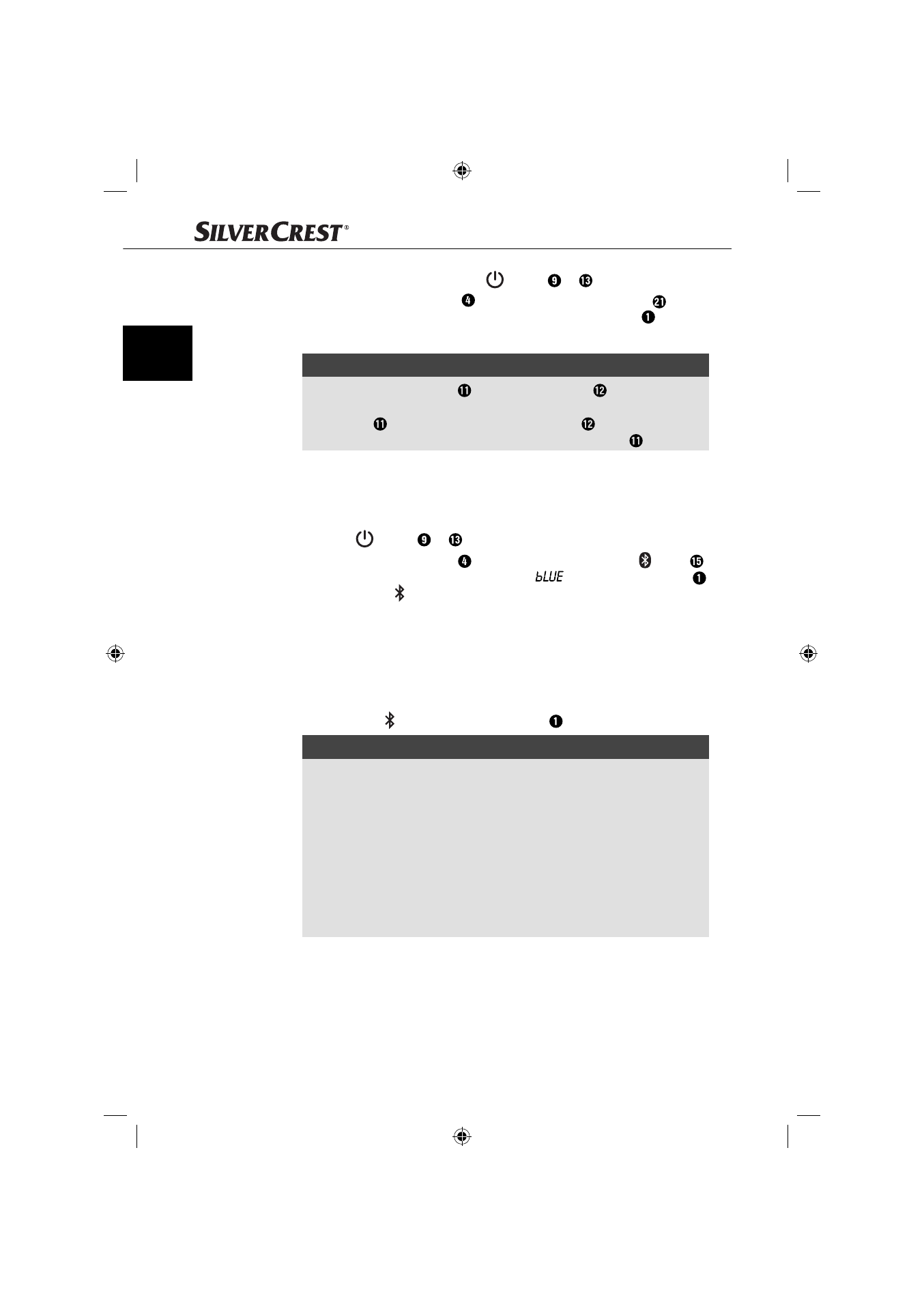
30
SSTB 10 A1
GB
♦
To switch on the device, press the
button ( or ).
♦
Press the FUNCTION button on the device or the AUX button on
the remote control repeatedly until
AUX
appears on the display .
♦
Switch on the connected playback device and start playback.
NOTE
►
If both the AUX 1 socket and the AUX 2 socket are connected to
external playback devices, the music will be played back via the AUX
1 socket by default. To use the AUX 2 socket , simply
disconnect the 3.5 mm jack cable from the AUX 1 socket .
Pairing the device with a Bluetooth
®
playback device
To play audio fi les via Bluetooth
®
, the device must previously have been
paired with a compatible Bluetooth
®
playback device.
♦
Press the
button ( or ) to switch the device on.
♦
Press the FUNCTION button on the device repeatedly or the button
once to activate the Bluetooth
®
function.
appears on the display
and the fl ashing icon indicates that the device is ready for pairing.
♦
Set up the Bluetooth
®
playback device so that it searches for other
Bluetooth
®
devices. A detailed description of how to do this can be
found in the operating instructions for your Bluetooth
®
playback device.
♦
Select the entry SSTB 10 A1 from the list of found devices on your
Bluetooth
®
playback device and, if required, enter the code “0000”,
to connect the two devices. If the pairing is successful, you will hear a
signal and the icon appears on the display .
NOTE
►
The next time you turn on the device it will automatically connect to the
last Bluetooth
®
playback device connected. If your Bluetooth
®
playback device does not automatically reconnect to the device, you
will have to re-establish the connection to your Bluetooth
®
playback
device manually. A detailed description of how to do this can be found
in the operating instructions for your Bluetooth
®
playback device.
►
If you use a smartphone as your Bluetooth
®
playback device, the
audio fi le will be muted when there is an incoming call. Acceptance/
termination of the call is carried out via the smartphone. After fi nishing
the call, the playback will be automatically continued.