LD Systems DPA 260 Benutzerhandbuch
Seite 3
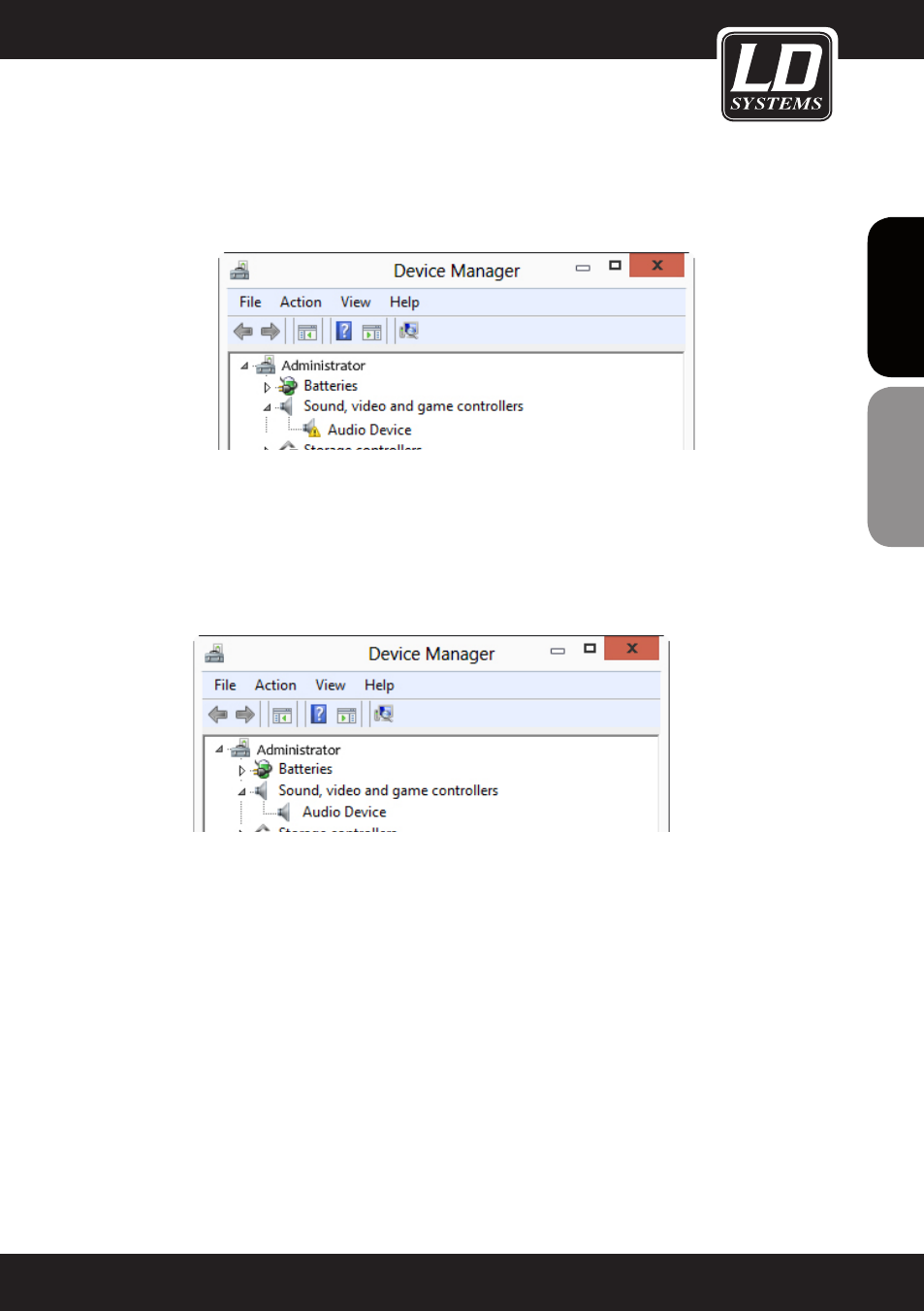
3
FRANCAIS
FRANCAIS
FRANCAIS
FRANCAIS
DEUTSCH
ENGLISH
To reinstall the driver, connect the USB device to the computer. The entry for the USB device (with a yellow
exclamation point) will appear in the Device Manager.
Insert the storage medium (CD, DVD) with the driver in the optical drive and right click in the Device Manager on
the entry for the USB device and select „Update driver software...“. Then the „Update driver software“ window
will appear. Click on „Scan the computer for driver software“ and click on „Browse...“ to select the location
where the driver software is (for example, CD/DVD drive). Check „Include subfolders“ and click on „Continue“.
The driver is installed and the entry for the USB device appears in the Device Manager (in this example, under
„Audio, video, and game controllers“).
Now the USB device is operational.
3. change the com port number. important for devices that are programmed via editor
software:
In order to make a connection between the device and the software, the editor software must be set to the COM
port number of the device. Frequently, the COM port number may not be arbitrary, must be within a specific
range (example: LDDS21 COM 1 - 10, LDDPA260 COM 1 - 16). If the COM port number is outside the range that
is useable for the software, then it must be reset manually to an appropriate value. In the example, the COM port
number for the LDDPA260 DSP controller is „17“, but must be within the range 1 to 16.