TA Triumph-Adler DC 2028 Benutzerhandbuch
Quick guide
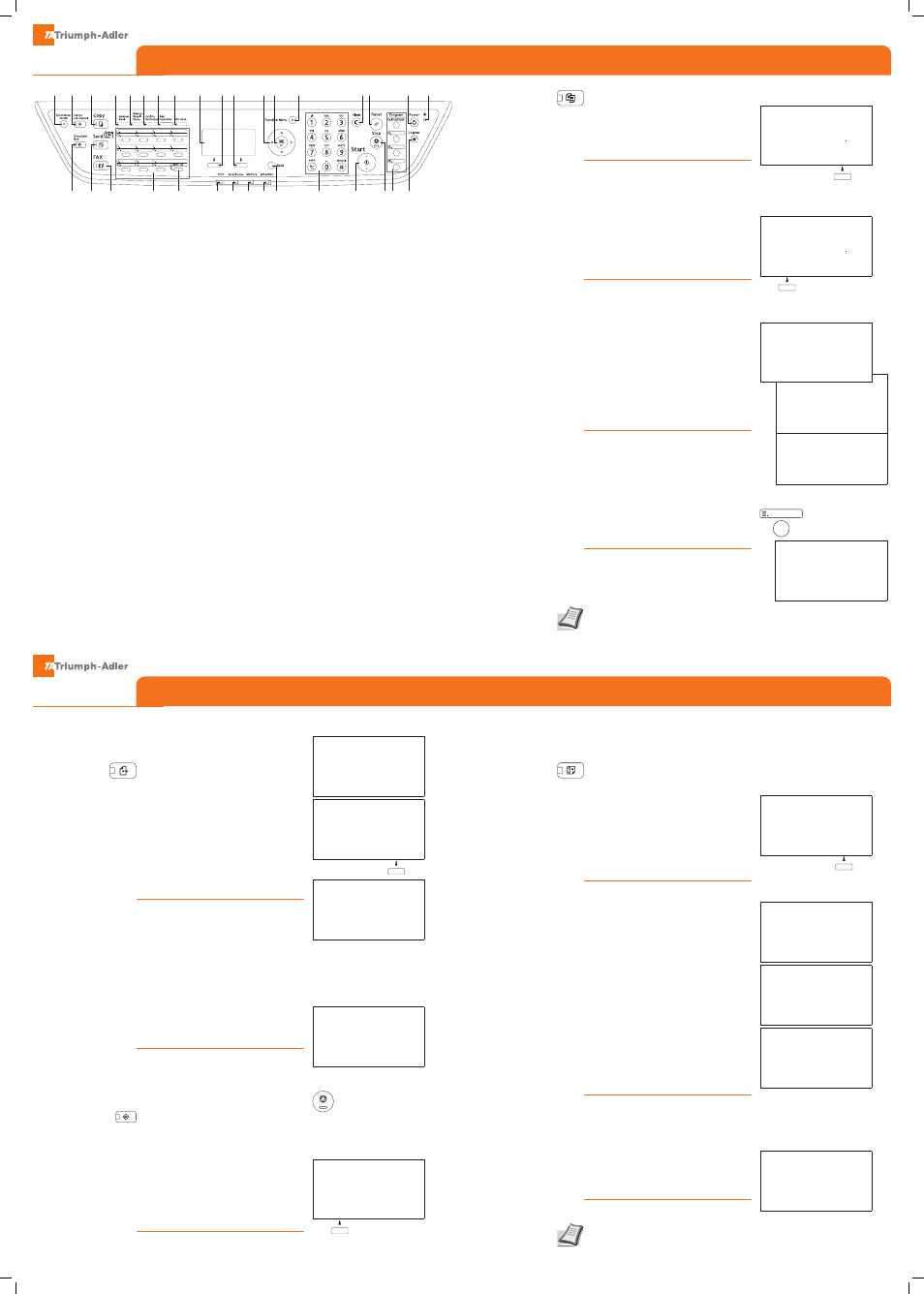
QUICKGuide
DC 2028/2128
QUICKGuide
DC 2028/2128
Operation panel
Send operation
Copy operation
For more details refer to the Operation
Guide on the co-packed CD-ROM.
For more details refer to the Operation
Guide on the co-packed CD-ROM.
1 Displays the System Menu/Counter
screen, where you can check the
system settings and counters.
2 Displays the Status screen, where you
can check the status, print a status
report, and pause or cancel the job in
process.
3 Displays the Copy screen, where
you can make settings required for
copying.
4 Displays the Document Box screen,
where you can operate the document
box and USB memory.
5 Displays the Send screen, where you
can send an e-mail, folder (SMB/FTP)
or fax.*
6 Displays the fax screen, where you can
send a fax.*
7 Displays the Addressbook screen,
where you can add, edit and delete
destinations.
8 Calls the previous destination. Also
used to enter a pause when entering a
fax number.
9 Displays the Confirm Destination
screen, where you can edit and delete
destinations.
10 Displays the Add Destination screen,
where you can add destinations.
11 Switches between on-hook and off-
hook when manually sending a fax.*
12 Shifts to switch the one-touch key
numbers (1 to 11 and 12 to 22). Lamp
is lit while shifted (12 to 22).
13 Used to register, call and delete
destinations to the one-touch key
numbers (1 to 22).
14 Message Display. Checks what is
shown here while operating the
machine.
15 Selects the menu displayed at the
lower left in the Message Display.
16 Selects the menu displayed at the
lower right in the Message Display.
17 Blinks during printing operation.
18 Blinks while data is transmitted.
19 Blinks while the machine is accessing
the memory.
20 Lights or blinks when an error occurs.
21 Used to select a menu item, move
the cursor when entering characters,
change a value, etc.
22 Selects the chosen item or finalises the
entered value.
23 Displays the function menu for copy,
print, transmission and document box.
24 Returns the Message Display to the
previous screen.
25 Clears entered numbers and
characters.
26 Resets settings and displays the basic
screen.
27 Starts copying and scanning operations
and processing for setting operations.
28 Cancels the printing job in progress.
29 Puts the machine to sleep or wakes it
up.
30 Ends operation (logs out) on the
Administration screen.
31 Lights when the machine‘s main power
is on.
32 Used to register or recall programs.
33 Numeric keys. Enter numbers and
symbols.
*Only DC 2128
1
2
3
5
6
12
13
17
18
19
20
24
33
27
28 32
30
4
7
8
9
10
11
14
15 16
21 22
23
25 26
29
31
Ready to copy.
Copies: 1
Letterq sA Lettera
100%
[ Zoom ] [ Paper ]
Ready to copy.
Copies: 1
Letterq sA Lettera
100%
[ Zoom ] [ Paper ]
Function Menu:
a
b
8
Original Image T
9
Density
T
[ Exit
]
7
Orig OrientationT
Function Menu:
a
b
5
Combine
T
6
Original Size
T
[ Exit
]
4
Zoom
T
Function Menu:
a
b
*********************
2
Collate
T
3
Duplex
T
[ Exit
]
1
Paper Selection T
Registered.
z
Program 2
1
Press
copy
.
2
Press
[paper]
using the select keys below
the message display.
3
Press
arroW Up/DoWN
to select cassette or
multi purpose tray.
➍
Confirm with
oK
.
1
Press
Zoom
using the select keys below
the message display.
2
Press
arroW Up/DoWN
until
Zoom eNTry
appears.
3
Use
arroW Up/DoWN
to choose the desired
magnification.
➍
Confirm with
oK
.
➎
Press
STarT
to start copying.
Change the following settings if needed:
DUpLeX
,
coLLaTe
,
comBINe
,
orIGINaL SIZe/-
orIeNTaTIoN
and
DeNSITy
.
1
Press
FUNcTIoN meNU
.
2
Use
arroW Up/DoWN
to choose the desired
function.
3
Confirm with
oK
.
➍
Change the desired settings. Confirm all
settings with
oK
.
➎
Press
STarT
to start copying.
1
Change the current settings as desired.
2
Press one program key for 3 seconds.
3
The destination registered to the program
keys is recalled and automatically entered on
the screen.
Paper source
selection
Zoom
Convenient copy
functions
Registering settings
to program key
Send Job Log:
a
b
0004 p Broadcast
u
0003 b 0756545865
u
0002 p Morgan@homeN v
[ Detail ]
If the documents are still fed, press
STop
.
1
Press
STaTUS/JoB caNceL
.
2
Use
arroW Up/DoWN
to select
SeND JoB
STaTUS
.
3
Confirm with
oK
.
➍
Use
arroW Up/DoWN
to select the job to be
cancelled.
➎
Press
caNceL
using the select keys below
the message display.
6
Confirm with
yeS
using the select keys
below the message display. Communication
is cancelled. A confirmation slip might be
printed.
1
Press
STaTUS/JoB caNceL
.
2
To check received documents use
arroW
Up/DoWN
and select
prINT JoB STaTUS
.
To check send documents use
arroW Up/
DoWN
and select
SeND JoB STaTUS
.
3
Confirm with
oK
.
➍
Use
arroW Up/DoWN
to select the desired
job.
➎
The result is displayed. Press
[DeTaIL]
to
view all related items.
1
If the Message Display is turned off, press
poWer
and wait for the machine to warm up.
2
Place the originals on the platen or in the
document processor.
3
Press
SeND
.
➍
Use
arroW Up/DoWN
to select
[e-maIL]
.
➎
Confirm with
oK
.
6
Enter the destination e-mail address. Use
aBc TeXT
to select the type of characters. Use
LeFT/rIGHT arroW
to move the cursor.
7
Confirm with
oK
.
8
If there are additional destinations, press
aDD DeSTINaTIoN
.
9
Press
coNFIrm DeSTINaTIoN
to confirm the
registered destinations.
❿
Press
STarT
. Transmission starts.
Check
transmission
result
Sending E-mail
Cancelling fax job
Send to:
a
b
*********************
2
G Folder(SMB)
3
H Folder(FTP)
1
p E-mail
Address Entry:
B
b
*
ABC
[ Text
]
Ready to send.
Dest.: 1
p
:sally@###########N
1-sided 300x300dpi
[ Duplex ] [ScanRes.]
Send Job Status: a
b
0010 b 0123456789 r
0011 p Broadcast
*********************
[ Cancel ] [ Menu ]
0017 b 9876543210
Select Key No.: a b
*********************
2
No. 12
[ Exit
]
1
No. 1
1
Press
SySTem meNU/coUNTer
.
2
Use
arroW Up/DoWN
to choose
eDIT
DeSTINaTIoN
.
3
Press
oK
.
➍
Use
arroW Up/DoWN
to choose
aDDreSSBooK
.
➎
Confirm with
oK
.
If the addressbook contains no entries, press
the menu key using the select keys below the
message display.
6
Use
arroW Up/DoWN
to choose
aDD
aDDreSS
.
7
Choose
coNTacT
and confirm with
oK
.
Next, enter destination name, fax number
and e-mail address.
8
Press
eDIT
to see more details. Use
LeFT/
rIGHT arroW
to select the items.
9
Confirm each entry with
oK
.
1
In the basic screen for fax, press the
oNe-
ToUcH
key that you want to register and hold
it (2 seconds).
2
Use
arroW Up/DoWN
to choose a key.
3
Confirm with
oK
.
➍
Use
arroW Up/DoWN
to choose an entry
from the addressbook.
➎
Confirm with
oK
.
1
If the Message Display is turned off, press
poWer
and wait for the machine to warm up.
2
Place the originals on the platen or in the
document processor.
3
Press
FaX
.
➍
Press
FaX reS.
using the select keys below
the message display. Select the resolution
suitable for sending originals and confirm with
oK
.
➎
Enter the fax number of the receiving
system using the numeric keys.
You can also select the fax destination from
the addressbook by pressing
aDDreSSBooK
.
6
Press
STarT
. The documents are fed and
the transmission begins.
Sending Fax
Registering a new
destination
Registering a new
One-touch key
Ready to send.
2010/05/25 12:30
Text+Photo 200x100dpi
[Orig.Img] [FAX Res.]
Edit Destination:a b
*********************
2
Print List
[ Exit
]
1
Addressbook
Menu:
a
b
*********************
2
Delete
3
Add Address
1
Detail Edit
Detail:
C
b
Contact Name
1/7
Sally
[ Edit
]