Preparation for use / use, Using the usb cable, Colour-select function – Livarno Z30755A Z30755B Benutzerhandbuch
Seite 8: Automatic colour-change mode, Colour-save mode
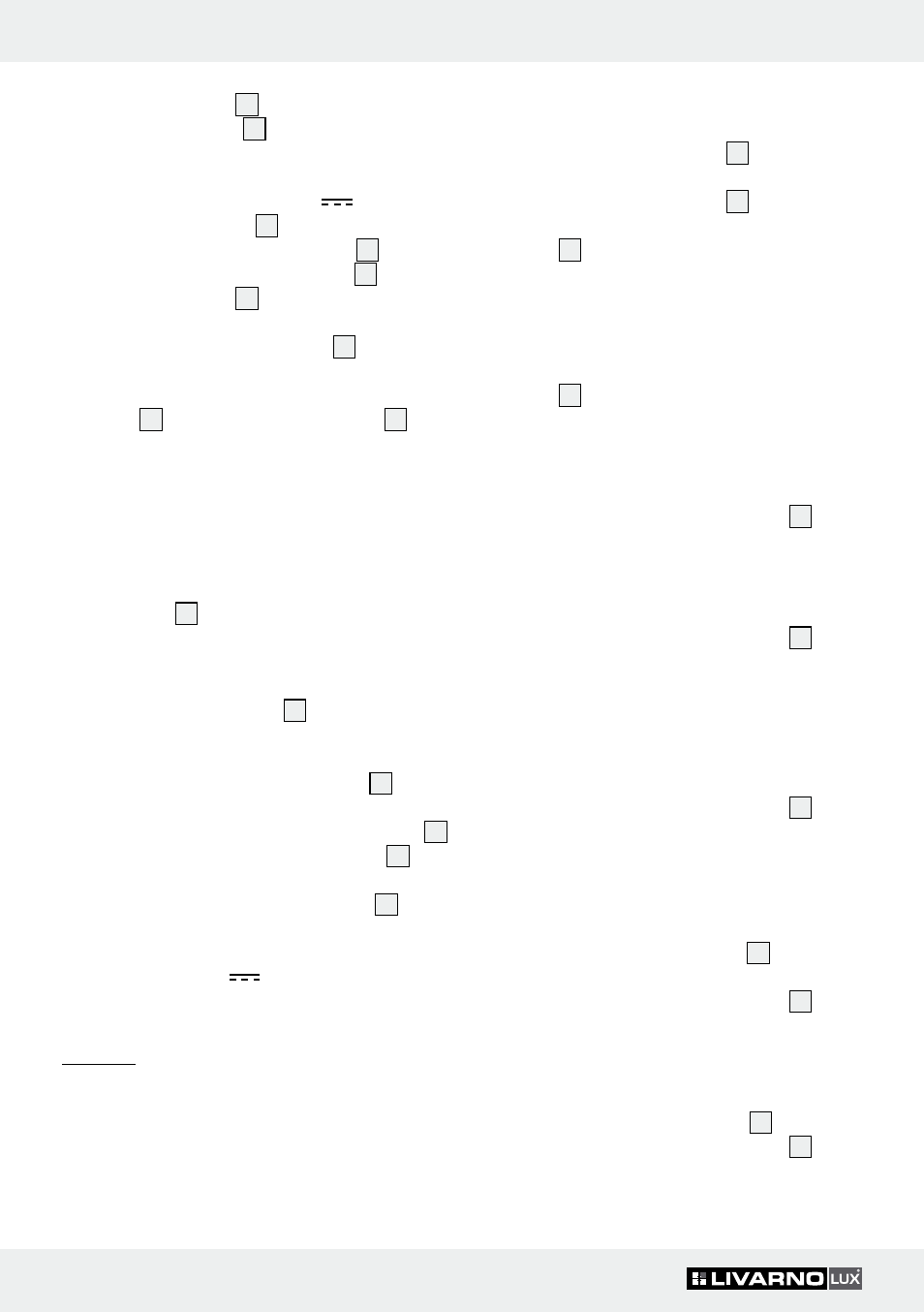
8 GB/IE
Preparation for use / Use
base of light body
2
and inside the battery
compartment cover
7
(see Fig. D).
Note: If you wish to replace the batteries, first
remove the exhausted batteries and then insert
three new batteries type 1.5 V
AA into the
battery compartment
8
.
j
Put the battery compartment cover
7
back in
place on the battery compartment
8
and
screw in the screw
9
clockwise until it is tight
using the Phillips screwdriver (see Fig. C).
j
Put the silicone protective cover
6
back in
place.
Note: Always attach the silicone protective
cover
6
to the base of the light body
2
. This
is to ensure that the light is protected against
spray water.
Q
Using the USB cable
m CAUTION! Do not use the light outdoors in
the USB cable
11
operating mode. In these circum-
stances the product is no longer protected against
water spray. This could damage the product.
Note: Remove the batteries before you operate
the light using the USB cable
11
(see “Inserting/
replacing the batteries”).
j
Remove the silicone protective cover
6
(see
Fig. B).
j
Insert the connection plug of the USB cable
11
into the power input connection socket
10
of
the light (see Fig. E).
j
Insert the USB plug of the USB cable
11
into a
USB socket on your computer or into a USB hub.
Note: Use a USB socket/hub supplying an in-
put voltage of 5 V
.
Q
Use
Note: The light has a colour change function. You
can change the colour manually or automatically.
Q
Colour-select function
j
Press the colour-select button
3
to switch on
the light. The colour of the light is white.
j
Press the colour-select button
3
again to set
another colour. Each press of the colour-select
button
3
selects another colour.
You can choose from the following colours:
white, yellow, orange, dark blue, pink, violet,
red, green, light blue, candlelight effect.
j
When you have completed the full sequence of
the colours, the next press of the colour-select
button
3
will switch the light off.
Q
Automatic colour-change mode
j
Press the colour-change / save button
5
to
switch on the light and the automatic colour-
change mode. The colour of the light will now
automatically run through the sequence of col-
ours and then start from the beginning again.
j
Press the colour-change / save button
5
twice
to switch off the light.
Q
Colour-save mode
Saving the colour:
j
Press the colour-change / save button
5
to
switch on the light and the automatic colour-
change mode. The colour of the light now
changes automatically.
j
When the automatic colour-change function
reaches the colour that you wish to save, press
the colour-change / save button
5
for approx.
2 seconds.
j
Press the colour-change / save button
5
again
to switch off the light.
Switching on the saved colour:
j
To switch on the light with the saved colour, press
the colour-change / save button
5
twice.
j
Press the colour-change / save button
5
again
to switch off the light.