TA Triumph-Adler DC 2218 Benutzerhandbuch
Quick guide
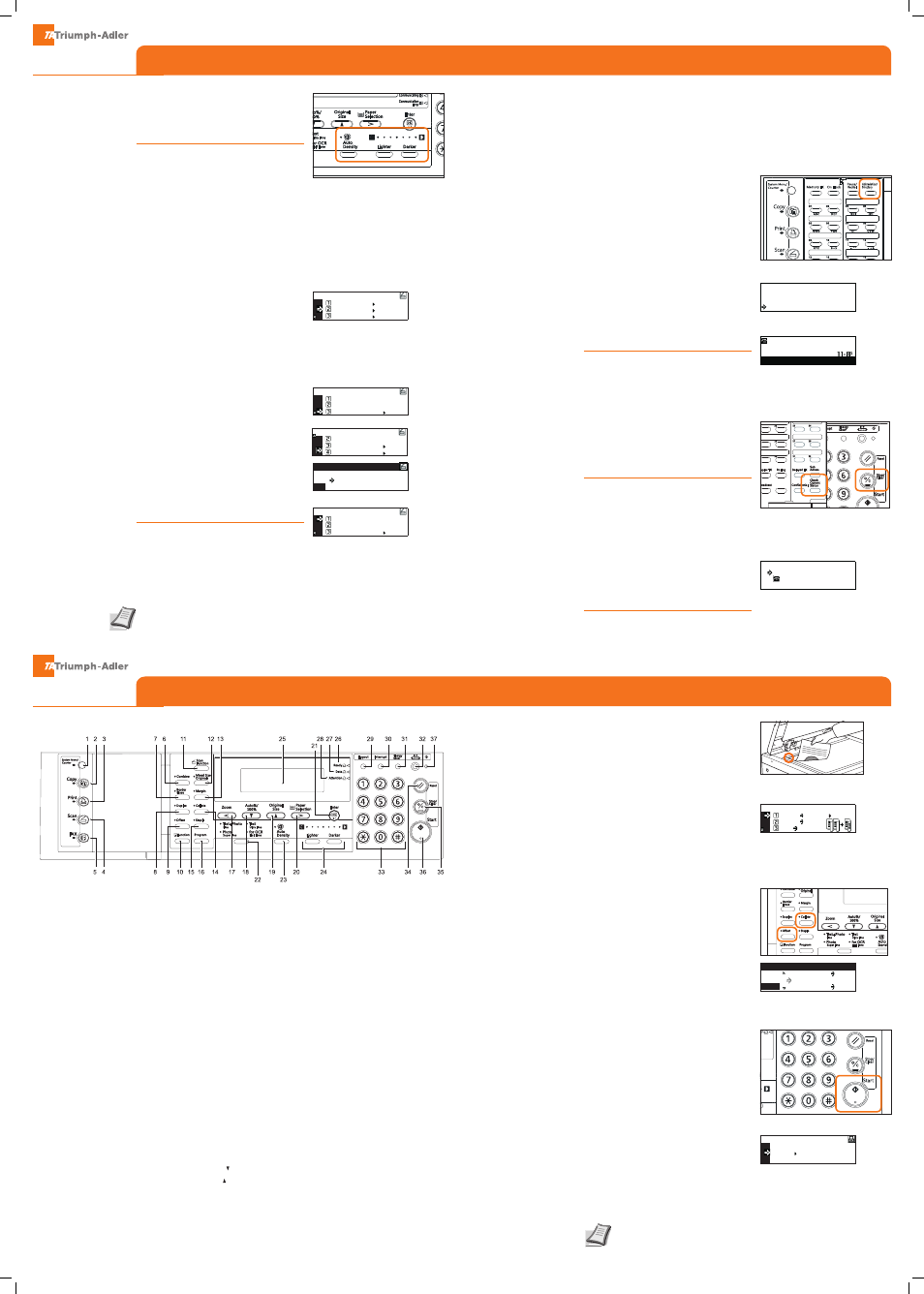
QUICKGuide
DC 2218/2222
QUICKGuide
DC 2218/2222
E-Mail operation
Operation panel
Fax operation
Copy/Print operation
For more details refer to the Operation
Guide on the co-packed CD-ROM.
For more details refer to the Operation
Guide on the co-packed CD-ROM.
1
Press
SCAN
button.
2
Use
AUTO deNSiTy
button to select density
automatically.
3
Use
LiGHTeR/dARKeR
button to set density
manually.
Scan settings
1
Place the originals on the platen or in the
optional document processor.
2
Press
SCAN
button.
3
Select
SeNd e-MAiL
with
ARROW
buttons.
Press
eNTeR
button.
4
Optional: Select Mail user with
ARROW
buttons. Press
eNTeR
button.
Choose on of the following options:
From the private address book
• Select
PRiVATe BOOK
with
ARROW
buttons.
Press
eNTeR
button.
From common address book
• Select
COMMON BOOK
with
ARROW
buttons.
Press
eNTeR
button.
5
Select desired destination with
ARROW
buttons. Press
eNTeR
button.
6
Select
FiNiSH TO SeLeCT
if you made your
selection. Press
eNTeR
button.
7
Select
eNd
with
ARROW
buttons. Press
eNTeR
button.
8
Press
START
button to start scanning.
Sending
1
Place the originals on the platen or in the
optional document processor.
2
Press
FAX
button.
3
Choose one of the following options:
Destination from the address book
• Open the fax cover plate to the right.
• Press
ABBReViATiON/diReCTORy
button to
select a destination.
• Type in the 3-digit number with
TeN PAd
keys.
• Transmission will start automatically.
Searching in the address book
• Open the fax cover plate to the right.
• Press
ABBReViATiON/diReCTORy
button twice.
• Type in the first characters with the
ONe TOUCH
keys.
• Use
ARROW
buttons to select the desired
entry.
• Press
eNTeR
and dialling will start
automatically.
Enter a destination
• Enter the number with
TeN PAd
keys.
• Press green
START
button to start
transmission.
Faxing
1
Press
FAX
button.
2
Open the cover plate to the left.
3
Press
CHeCK CURReNT STATUS
button
continuously and press
STOP/CLeAR
button.
4
Transmission will be cancelled. In case of
broadcast transmissions cancel the remaining
jobs by selecting
NO
button and press
eNTeR
button.
Cancelling fax job
1
Press
FAX
button.
2
Open the cover plate to the left. Press
STATUS
key.
3
Select
TX ReSULT ON LCd
and press
eNTeR
button.
4
Select the desired job with
ARROW
buttons.
You can see the result on the screen.
5
Close menu with
eNTeR
button.
Checking
transmission result
1 System Menu/Counter key
and indicator
2 Copy key and indicator
3 Print key and indicator
4 Scan key and indicator
5 Fax key and indicator
6 Combine key and indicator
7 Border Erase key and
indicator
8 Duplex key and indicator
9 Offset key and indicator
10 Function key
11 Scanner Function key
12 Mixed size original key and
indicator
13 Margin key and indicator
14 Collate key and indicator
15 Staple key and indicator
16 Program key
17 Zoom key / < key
18 Auto%/100% key / key
19 Original Size key / key
20 Paper Selection key / > key
21 Enter key
22 Image quality mode select
key
23 Auto Density key
24 Lighter key / Darker key /
exposure display
25 Message display
26 Ready indicator (green) lit
27 Data indicator (green) lit
28 Attention indicator (red) lit
29 Logout key
30 Interrupt key and indicator
31 Energy Saver key and
indicator
32 Power key and indicator
33 Numeric keys
34 Reset key
35 Stop/Clear key
36 Start key and indicator
37 Main power indicator
Scan to PC
Send E-mail
Select function.
TWAIN
End
Send to User PC
Select Address Book
Private Book
: Off
Send to User PC
Private Book
Select Address Book
Common Book
: Off
Select destination.
000
#---
001 AdrNOPQRSTUVWXYZ
Finish to select
End
Send to User PC
Select Address Book
Private Book
: Off
Dir. Search:N
NBC
Nard
New York
:0
Press START key.
Document:
:5543
Doc # :001
TX Transaction
Send
MAR_30 13:52
P01
Ok
System Menu/
Counter
Scan
Function
Combine
Border
Erase
Margin
Enter
Zoom
Original
Size
Auto%/
100%
Paper
Selection
Text+Photo
Fine
Ultra Fine
Super Fine
Half Tone
Text
for OCR
Auto
Density
Lighter
Darker
Photo
Duplex
Collate
Offset
Staple
Function
Program
Mixed Size
Originals
Copy
Scan
FAX
Ready
Logout
Reset
Stop/
Clear
Start
Interrupt
Energy
Saver
Data
Attention
Power
Memory TX On Hook
Pause/
Redial
Abbreviation/
Directory
System Menu/
Counter
Scan
Function
Combine
Border
Erase
Margin
Enter
Zoom
Original
Size
Auto%/
100%
Paper
Selection
Text+Photo
Fine
Ultra Fine
Super Fine
Half Tone
Text
for OCR
Auto
Density
Lighter
Darker
Photo
Duplex
Collate
Offset
Staple
Function
Program
Mixed Size
Originals
Copy
Scan
FAX
Ready
Logout
Reset
Stop/
Clear
Start
Interrupt
Energy
Saver
Data
Attention
Power
Memory TX On Hook
Pause/
Redial
Abbreviation/
Directory
GO
CANCEL
Ready
MENU
118%
100%:
121%:8.5x14
78%:8.5x14
Zoom:
11x17
8.5x11
1
Place the originals on the platen or in the
optional document processor.
2
Enter the number of copies with the
TeN
PAd
key.
1
Press
button.
2
Select
CANCeL
with
ARROW
buttons.
3
Select the job to be cancelled and press
CANCeL
button.
4
Confirm with
eNTeR
button. The print job
will be deleted.
Duplex
Press
dUPLeX
button and select the desired
function.
Paper source
Press
PAPeR SeLeCTiON
button. Choose the
desired paper format. When using special
sizes select the MP tray. Ensure, that MP tray
size setting is correct.
Offset mode
Press
OFFSeT
button first. After that press
COLLATe
button. Both LED should light now.
Change the number of sets with
TeN PAd
keys.
Press
START
button.
NOTe
To operate this function you need an A4
and an A4-R paper source.
Reducing/Enlarging (Zoom)
Press
ZOOM
button. Select the original format
and the target format or choose the zoom
factor. Use
ARROW
buttons to select.
All of above optional settings have to be
confirmed with
eNTeR
button.
3
Press
START
button and the copy starts.
Preparations
Cancelling print
jobs
Optional settings
Book
1 sided
2 sided
2 sided
2 sided
2-sided
Duplex/Split Page: