Menu language configuration, Code configuration, Programming by brand code search – Silvercrest UNIVERSAL REMOTE CONTROL SFB 10.1 B2 Benutzerhandbuch
Seite 14
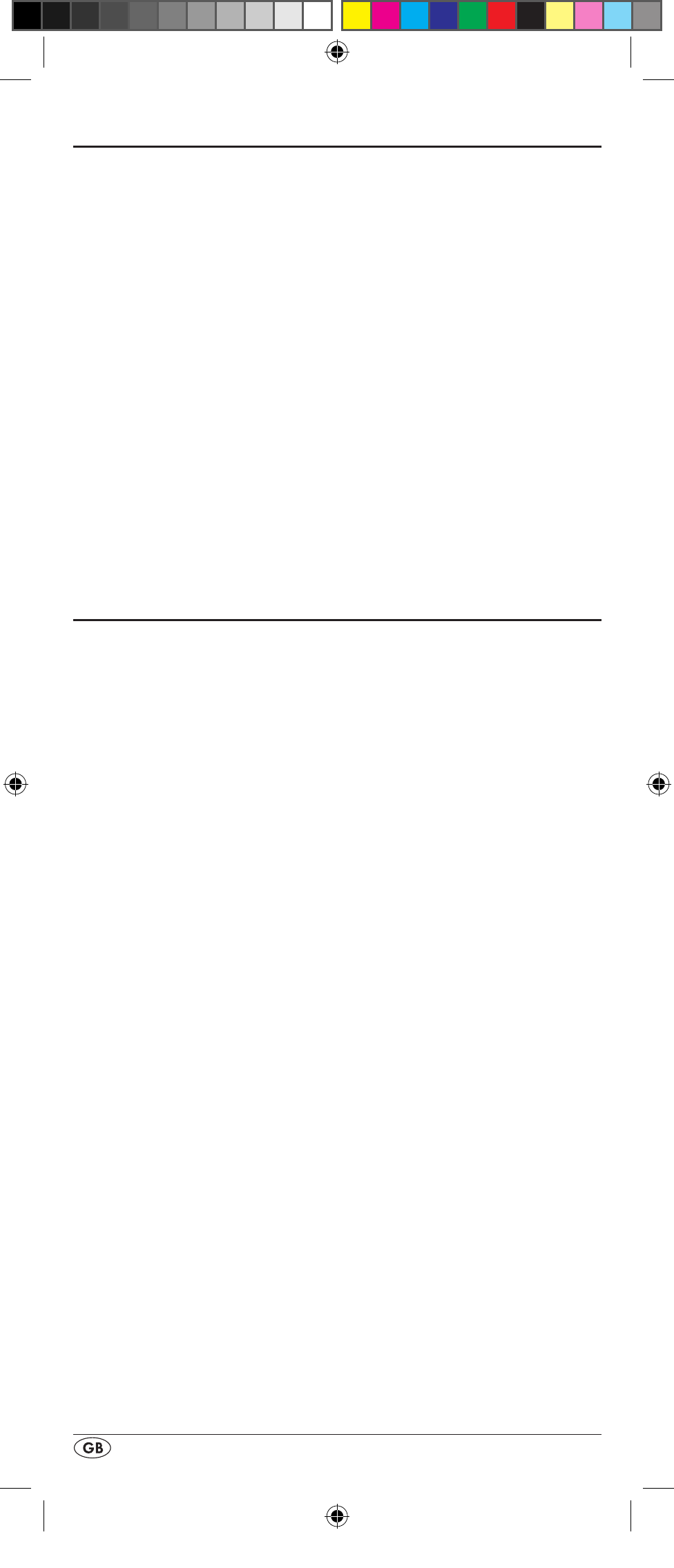
- 12 -
Menu language configuration
For the device menu display you can select from 5 languag-
es: English, German, Spanish, French and Italian.
1. Hold down the S button r for a little longer than 3 sec-
onds. Carry out entries in the menu quickly because after
approx. 15 seconds without an entry the menu will end.
2. “LANGUAGE SETUP” appears in the LCD display q.
Press the OK button l.
3. “ENGLISH” now appears in the LCD display q. With the
buttons t select the desired language and confirm
with the OK button l.
4. With the EXIT button y you exit the menu.
The device menu is now displayed in the selected language.
For the following instructions we are assuming that you have
selected your own language.
Code configuration
(Programming the remote control)
3 Programming methods are available for the remote control:
Programming by brand code search, by automatic code
search and by direct code input (manual).
First you should use the brand code search since this method is
the fastest way of programming if the manufacturer of your de-
vice is itemized in the code list. As second is recommended the
direct code input followed by the automatic code search.
Programming by brand code search
With this method you select the brand and code direct via
the LCD display q.
Observe the following operational references to programme
the remote control:
1. Press the device button e for the device that you want to
programme the remote control.
2. Hold down the S button r for a little longer than 3 sec-
onds. “LANGUAGE SETUP” appears in the LCD display
q
. With the or button t select “CODE SETUP” and
confirm with the OK button l.
3. "ENTER CODE" now appears in the LCD display q. With
the buttons t select "BRAND CODE" and confirm
with the OK button l.
4. Now appears the alphabetical first brand name from the
list of pre-programmed devices.
5. With the 34 buttons t select the various brand names.
6. To make access easier you can skip directly to specific let-
ters of the alphabet with the number buttons o:
2 => A
3 => D
4 => G
5 => J
6 => M
7 => P
8 => T
9 => W
Example for the search of a TV brand code: With button
BDA_SFB 10.1 B2 - IAN-93436_gb.indd 12
01.11.2013 12:44:02