Setting the lock function, System reset – Silvercrest UNIVERSAL REMOTE CONTROL SFB 10.1 B2 Benutzerhandbuch
Seite 20
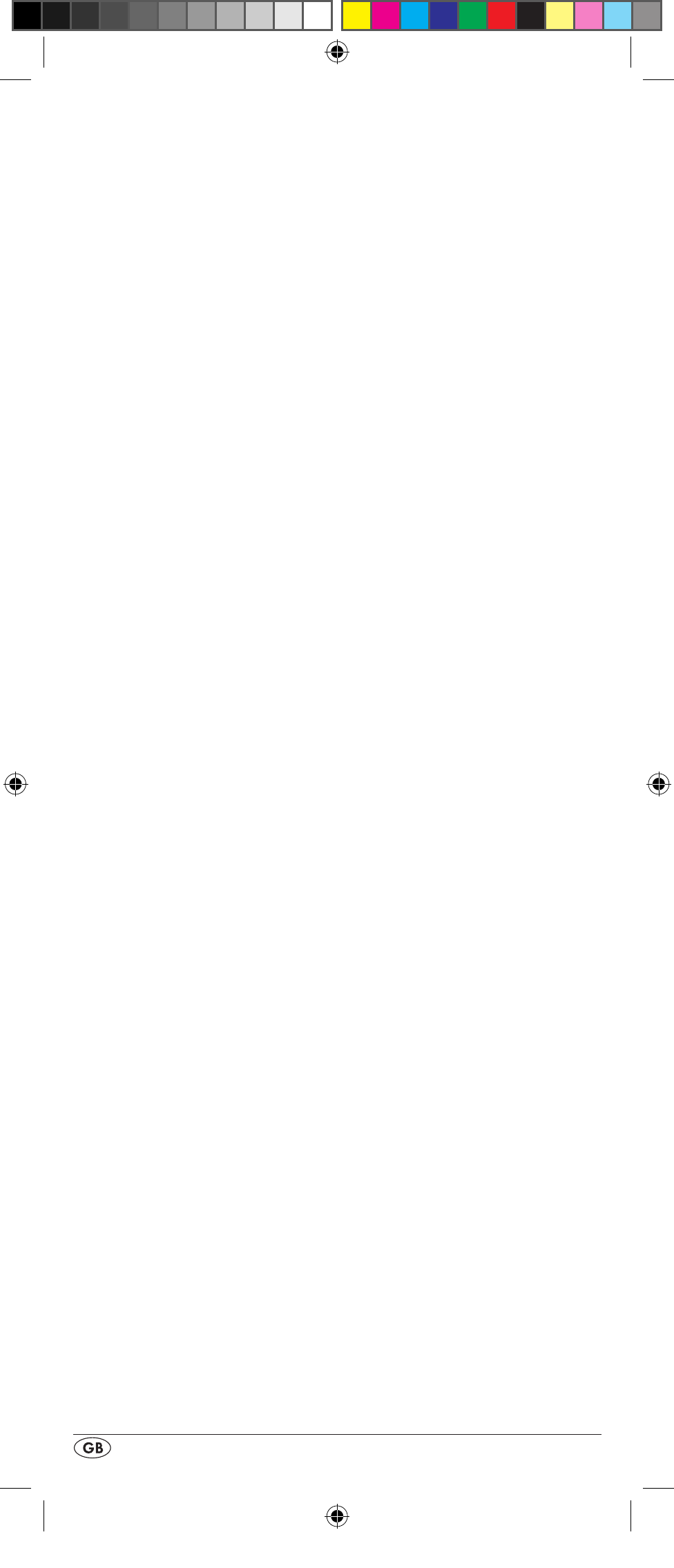
- 18 -
4. With the or buttons t now select the device that
should respond to the URC when you use the playback
buttons f. Confirm with the OK button l.
5. If instead of a device you select “OFF” and confirm it with
the OK button l, you switch the direct operation off. If
you select “RESET” and confirm with the OK button l
you activate the pre-programmed default settings (DVD)
for this function.
6. The LCD display q shows “SUCCESS” and the selected
device can now be directly controlled using the playback
buttons f.
Setting the lock function
With the lock function you can block access to all configura-
tion menus.
1. Hold down the S button r for a little longer than 3 sec-
onds.
2. With the or button t select „SYSTEM SETUP“ and
confirm with the OK button l.
3. With the or button t select “LOCK SETUP and
confirm with the OK button l. The LCD display q shows
the current settings.
4. With the or button t now select between „LOCK“
(Block) or „UNLOCK“ (Unblock).
5. With the OK button l you save the setting. In the LCD
display q „LOCK SETUP“ then appears again.
System reset
With this function you can delete the assignment of all or in-
dividual device buttons.
1. Hold down the S button r for a little longer than 3 sec-
onds. The notice "LANGUAGE SETUP" appears.
2. With the or button t select "SYSTEM SETUP" and
confirm with the OK button l.
3. With the or button t select "SYSTEM RESET" and
confirm with the OK button l.
4. With the or buttons t you can now select the
desired function. To delete the assignments (Code) of all
device buttons e, as well as all data to macros, timer and
learned functions, select “ALL RESET” and confirm it with
the OK button l.
5. In the LCD display q there now appears “CONFIRM
RESET”. Confirm the deletion with the OK button l.
Then the LCD display q shows “SUCCESS RESET”. The
detailed information is now deleted and the menu is termi-
nated.
6. To delete only the assignments of individual device keys e,
select “MODE RESET” and then press the OK button l.
The LCD display q now shows MODE” and asks you to
press the device button e whose assignment you want to
delete. To conclude, “SUCCESS” briefly appears, then you
will again read “MODE” in the LCD display. Now press
BDA_SFB 10.1 B2 - IAN-93436_gb.indd 18
01.11.2013 12:44:02