Select a tape-/disc device for direct operation – Silvercrest UNIVERSAL REMOTE CONTROL SFB 10.1 B2 Benutzerhandbuch
Seite 19
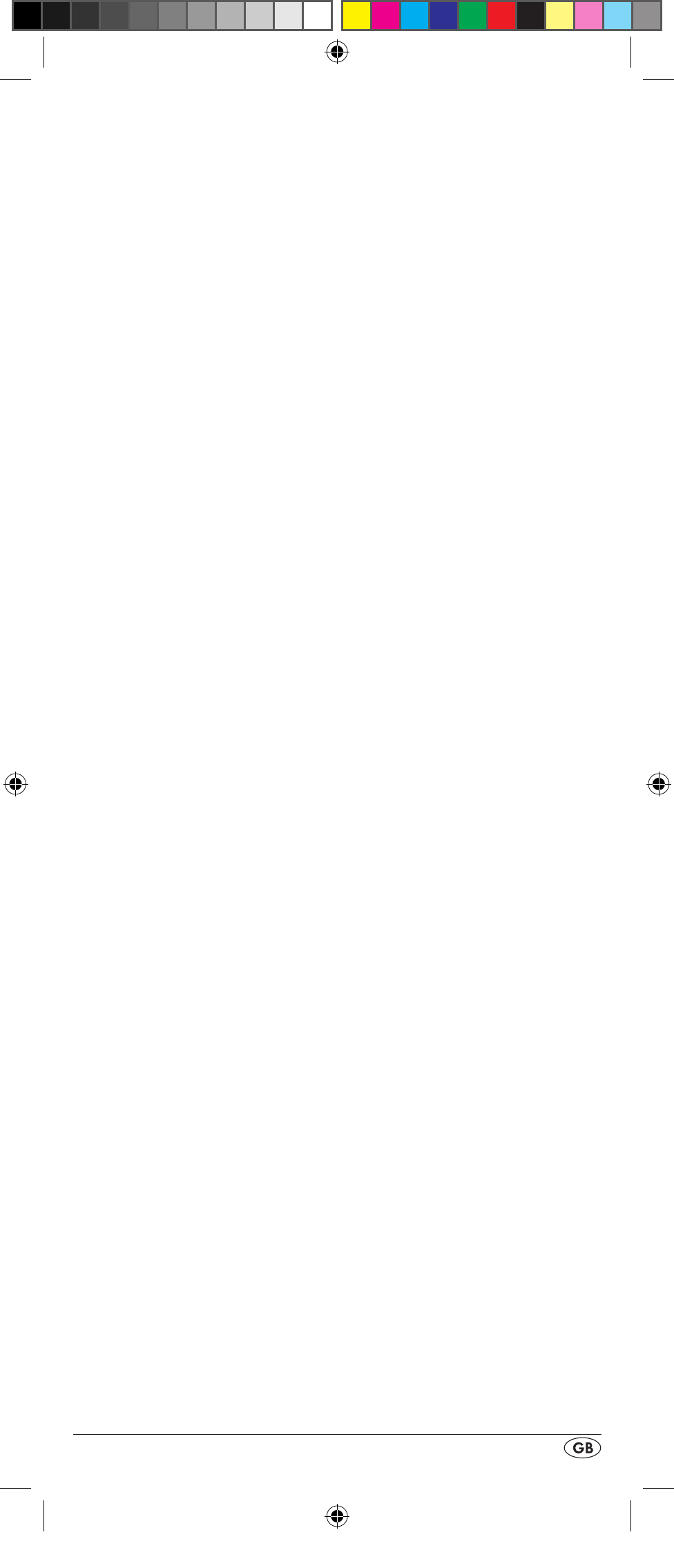
- 17 -
3. With the or button t select “VOL/MUTE SETUP”
and confirm with the OK button l.
4. The LCD display q shows “ALL VOL SET”. Press the OK
button l, the display changes to „ALL VOL MODE“.
5. Now press the device button e for the device that is to be
controlled by the global volume control.
6. If the specified device is equipped with a volume control,
“SUCCESS” will be displayed briefly and the menu will
close. From now on the volume control functions on the
device just specified.
7. If this device is not equipped with its own volume control
the URC will not allow this selection and shows “VOLUME
ERROR”. Even then the menu will close. The volume con-
trol will then continue to function on the former device.
You can also deactivate the global volume control for specific
devices.
1. For this select in the menu “VOL/MUTE SETUP” with the
or button t the function “MODE VOL SET” and
confirm with the OK button l. In the LCD display q ap-
pears „MODE VOL MODE”.
2. Now press the device button e for the device that is to
be excluded from the global volume control. The LCD
display q shows „SUCCESS“ and the global volume
control is deactivated if the URC is working in the opera-
tional mode of one of the selected devices.
You can again override the settings in the “VOL/MUTE
SETUP” menu.
1. For this select in the menu “VOL/MUTE CONF” with the
or button t the function “VOL/MUTE RESET” and
confirm with the OK button l.
2. The LCD display q prompts you, with CONFIRM RESET,
to a confirmation which is done by pressing the OK
button l. Press the OK button l if you want to delete
the setting, the displayed “SUCCESS” then confirms the
deletion of the device assignment to global volume con-
trol. Otherwise you press the EXIT button y to abort the
deletion.
Select a Tape-/Disc device for direct operation
You can select a tape or disk device that you can control
with the playback buttons f without first having to press the
corresponding device button e.
1. Hold down the S button r for a little longer than 3 sec-
onds. The notice “LANGUAGE SETUP” appears.
2. With the or button t select “SYSTEM SETUP” and
confirm it with the OK button l.
3. In the LCD display q “TIME SETUP” appears. Press the
button t to switch to “PLAYBACK SETUP”. Confirm
with the OK button l.
BDA_SFB 10.1 B2 - IAN-93436_gb.indd 17
01.11.2013 12:44:02