Manual configuration – Silvercrest SWV 300 B2 Benutzerhandbuch
Seite 22
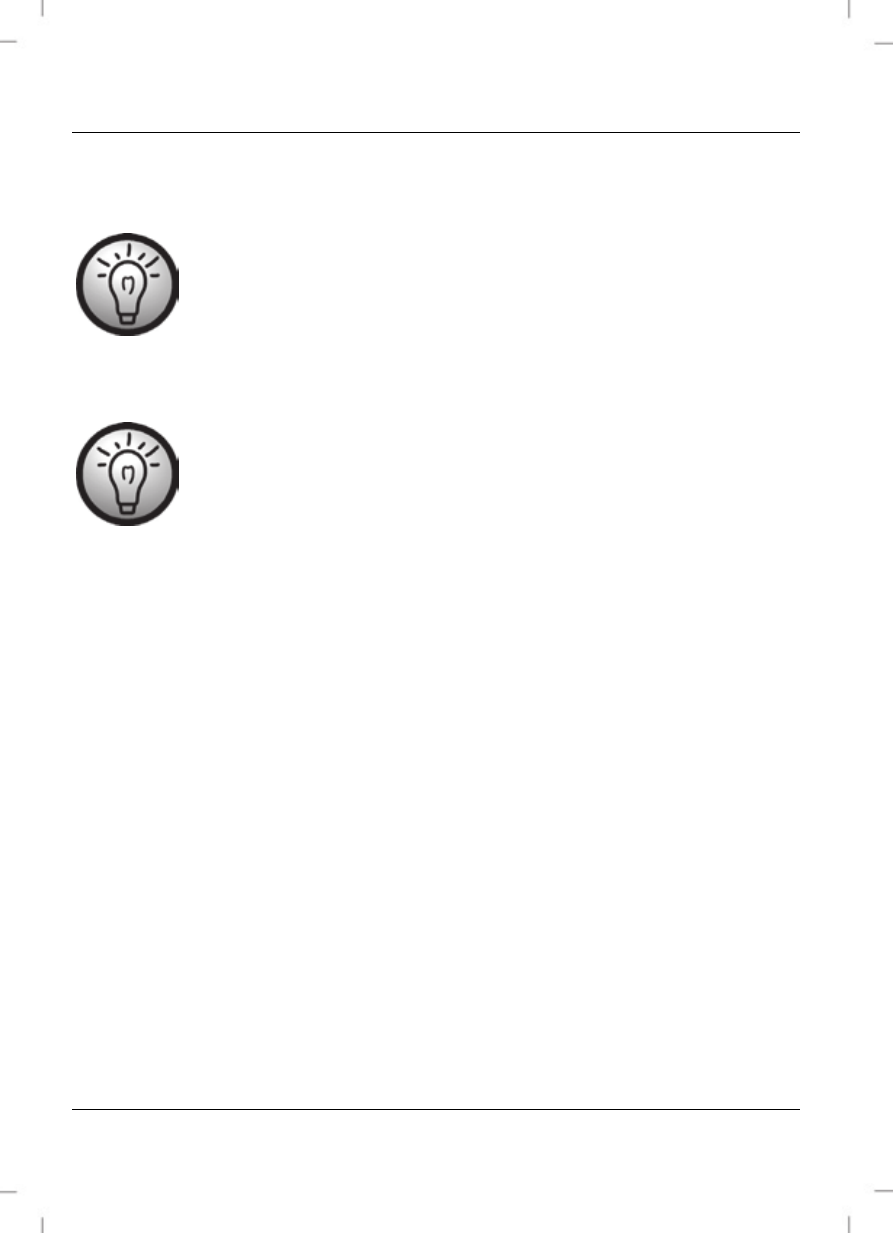
SilverCrest SWV 300 B2
20 - English
Manual configuration
There are two different ways to configure the dual-band wifi range extender.
If you are not using the network default settings and have
manually set an IP address, you must restore the network
settings to Obtain an IP address automatically. For
further details, please read the operating instructions for your
computer.
If the dual-band wifi range extender was previously used in
another network, it might not be accessible any longer at the
default address. In this case, the dual-band wifi range extender
must be reset. See the second point for "The configuration menu
of the dual-band wifi range extender is not shown" in the
"Troubleshooting" section.
1. You can then configure the dual-band wifi range extender via a network
cable. If you want to configure the dual-band wifi range extender via a
network cable, you must connect the dual-band wifi range extender to
your computer. Use the network cable included with the device for this
purpose. Insert one end of the network cable into the LAN socket (8) of
the dual-band wifi range extender and the other end into the LAN socket
of your computer.
2. Alternatively, you can perform the configuration via a wireless network. To
do so, start the search for available wireless networks on your computer.
The network WiFi Repeater(2.4G) or WiFi Repeater(5G) is
displayed in the list of available wireless networks. Select the network
WiFi Repeater(2.4G) or WiFi Repeater(5G) and click on the