How to unlock with the self-destruct pin, How to delete the self-destruct pin – iStorage 1TB diskAshur PRO2 USB 3.1 Encrypted Portable HDD Benutzerhandbuch
Seite 11
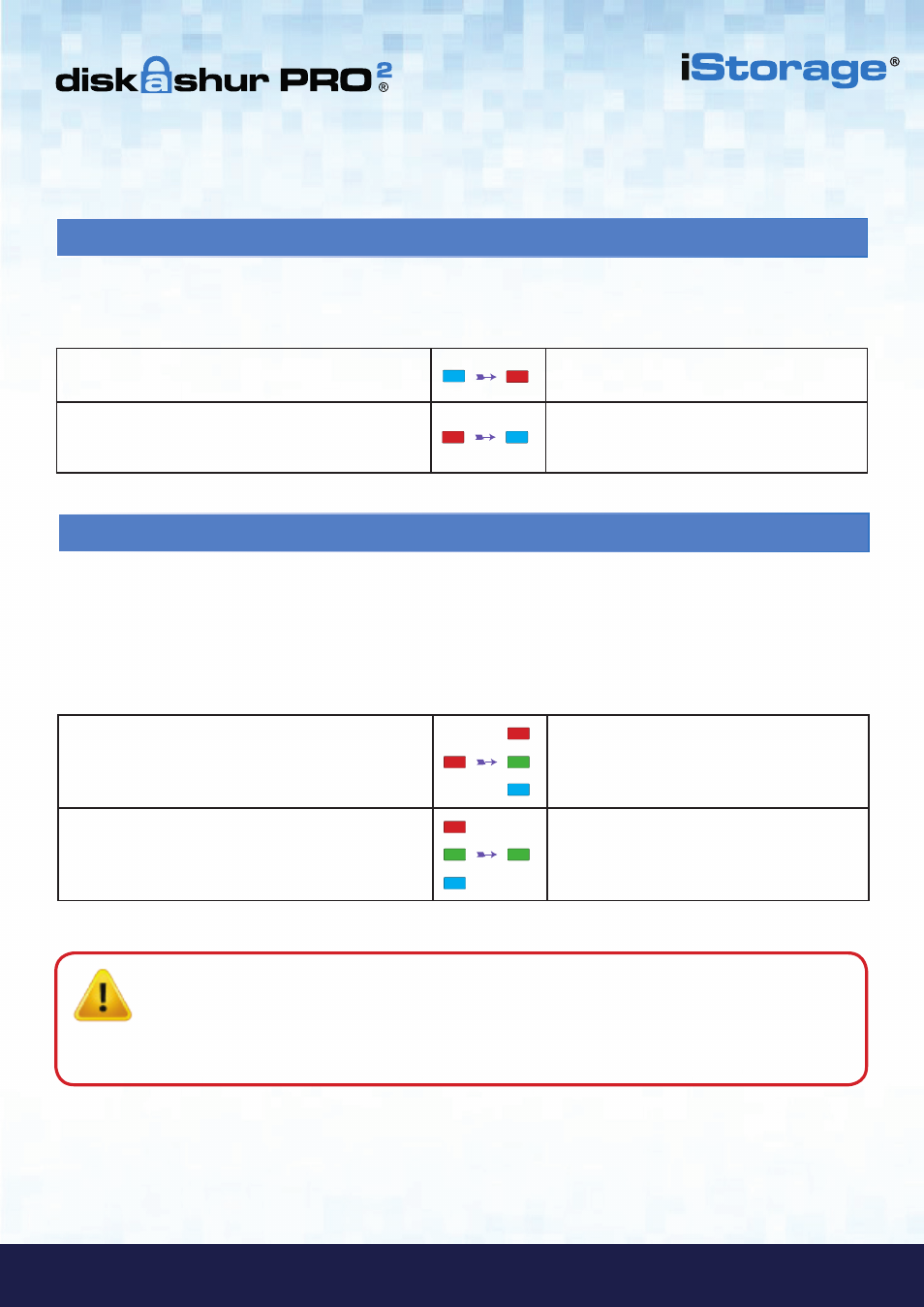
#11
www.istorage-uk.com
iStorage diskAshur PRO
2
®
Manual – v 3.0
1. In standby state, press the “
UNLOCK
” button
RED
LED switches to all LEDs,
RED
,
GREEN
&
BLUE
blinking on and off
2. Enter the Self-Destruct PIN and press the
“
UNLOCK
” button
RED
,
GREEN
and
BLUE
blinking LEDs will
change to
GREEN
and
BLUE
LEDs alternating
on and off for approximately 15 seconds and
finally shifts to a solid
GREEN
LED
14. How to Unlock with the Self-Destruct PIN
When used, the self-destruct PIN will
delete the encryption key, ALL data, Admin/User PINs
and then unlock the
drive. Activating this feature will cause the
Self-Destruct PIN to become the new User PIN
and the diskAshur PRO
2
will
need to be partitioned and formatted before any new data can be added to the drive.
To activate the Self-Destruct mechanism, the drive needs to be in the standby state (solid
RED
LED) and then proceed with the
following steps.
13. How to Delete the Self-Destruct PIN
1. In Admin mode, press and hold down
“
SHIFT + 6
” buttons
Solid
BLUE
LED will change to a blinking
RED
LED
2. Press and hold down “
SHIFT + 6
” buttons again
Blinking
RED
LED will become solid and then
change to a solid
BLUE
LED indicating the
Self-Destruct PIN was successfully deleted
To delete the Self-Destruct PIN, first enter the “
Admin Mode
” as described in section 5. Once the drive is in
Admin Mode
(solid
BLUE
LED) proceed with the following steps.
Important
:
When the Self-Destruct mechanism is activated, all data, the encryption key and the Admin/User
PINs are deleted.
The Self-Destruct PIN becomes the User PIN.
No Admin PIN exists after
the Self-Destruct mechanism is activated. The diskAshur PRO
2
will need to be reset (see ‘
How to
perform a complete reset
’ Section 23, on page 15) first in order to create an Admin PIN with full
Admin privileges including the ability to create a User PIN.