Changing the admin pin – iStorage 1TB diskAshur PRO2 USB 3.1 Encrypted Portable HDD Benutzerhandbuch
Seite 8
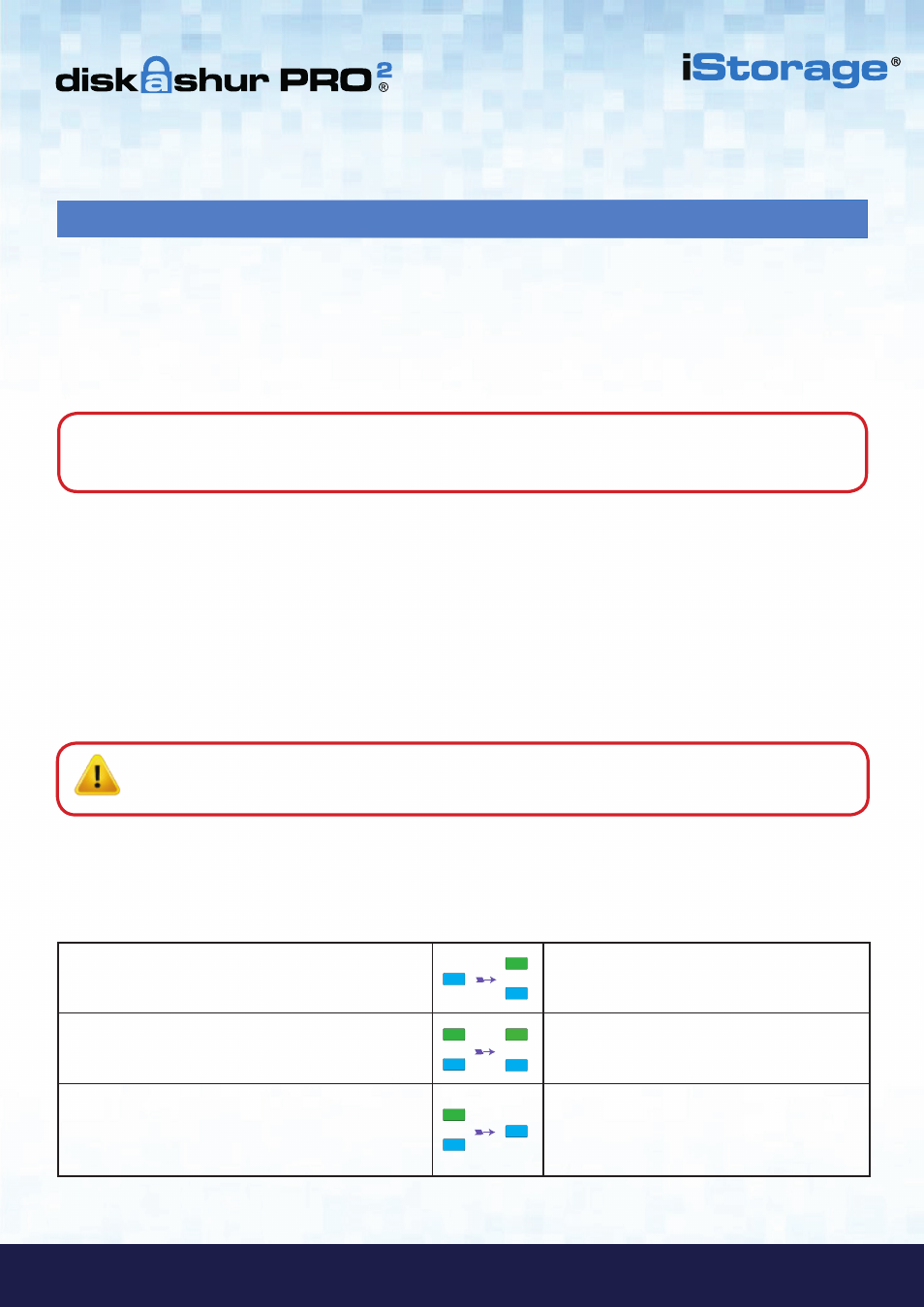
#8
iStorage diskAshur PRO
2
®
Manual – v 3.0
www.istorage-uk.com
6. Changing the Admin PIN
1. In Admin mode, press and hold down
“
UNLOCK + 2
” buttons
Solid
BLUE
LED will change to blinking
GREEN
and solid
BLUE
LEDs
2. Enter NEW Admin PIN and press “
UNLOCK
” button
Blinking
GREEN
and solid
BLUE
LEDs will
switch to a single
GREEN
LED blink and then
back to blinking
GREEN
and solid
BLUE
LEDs
3. Re-enter the NEW Admin PIN and press “
UNLOCK
”
button
Blinking
GREEN
and solid
BLUE
LEDs change
to a rapidly blinking
BLUE
LED and finally to a
solid
BLUE
LED indicating the Admin PIN has
been successfully changed
To change the Admin PIN, first enter the “
Admin Mode
” as described in section 5. Once the drive is in
Admin Mode
(solid
BLUE
LED) proceed with the following steps.
PIN requirements:
• Must be between 7-15 digits in length
• Must not contain only repetitive numbers, e.g. (3-3-3-3-3-3-3)
• Must not contain only consecutive numbers, e.g. (1-2-3-4-5-6-7), (7-8-9-0-1-2-3-4), (7-6-5-4-3-2-1)
Examples of these types of Alphanumerical PINs are:
• For “
Password
”
you would press the following keys:
7
(
p
qrs)
2
(
a
bc)
7
(pqr
s
)
7
(pqr
s
)
9
(
w
xyz)
6
(mn
o
)
7
(pq
r
s)
3
(
d
ef)
• For “
iStorage
”
you would press:
4
(gh
i
)
7
(pqr
s
)
8
(
t
uv)
6
(mn
o
)
7
(pq
r
s)
2
(
a
bc)
4
(
g
hi)
3
(d
e
f)
Using this method, long and easy to remember PINs can be created.
Password Tip
: You can create a memorable word, name, phrase or any other Alphanumerical PIN combination
by simply pressing the key with the corresponding letters on it.
Note
:
The
SHIFT
key can be used for additional combinations.
SHIFT
+ 1 is a separate value than just 1.
To create a PIN using additional combinations, press and hold down the
SHIFT
button whilst entering
your 7-15 digit PIN. e.g.
SHIFT
+
26756498
.